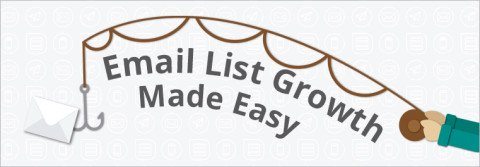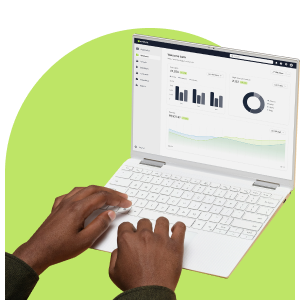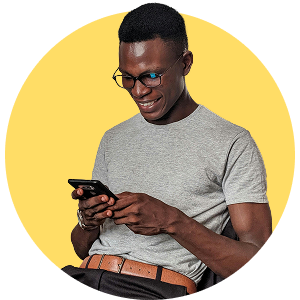Would you like to capture new readers and sign ups directly into your mailing lists from your Facebook page?
With the Static HTML: iFrame Tabs application, you can create fan-only content, such as subscription forms, online event registration forms or even feedback forms on your Facebook business page. The app allows you to upload an image directly (if you have a paid plan), or you can use HTML code to reference an image to display. You can have multiple Static HTML tabs on your page for free if you don’t need to have the images hosted.
Take note: you will have to use HTML coding for this app.
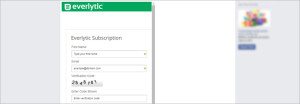
How do I build my subscription form?
Building your form is an easy 9-step process:
Step 1: Search Facebook for Static HTML: iframe tabs on Facebook or, alternatively search for the URL in your browser: apps.facebook.com/static_html_plus/
Step 2: Once you are taken through to the next page click on the ‘Add Static HTML to a Page’ button.
Step 3: Next, you simply need to select which page you would like to add the tab to and click on the button ‘Add Static HTML: iframe tabs’. You will now be redirected to the chosen page.
Step 4: On the page you will now notice that a ‘Welcome’ tab has been added to the page. You will know it by the star icon on the tab. Click the tab with the star icon to be redirected to the editor page for the app.
Step 5: Enter your HTML content and the optional fan-only HTML content. Please note that the URL used to capture information needs to be secure e.g. https:// and not http
Step 6: Click the Preview tab in the top-right corner. From there you’ll be taken to another window, where you have to view your tab as a fan, view your tab as a nonfan, or go back to the editor.
Step 7: Click the View Your Tab as a Public and Fans link to make sure that the tab looks right if you are using the Fans-Only content option.
Step 8: Click the Edit Tab button to get back into the editor page. You will return to the editor page.
Step 9: Click the Save and Publish button in the top-right corner. Congratulations – you’ve set up your custom tab!
Tips for sign-up success

Double opt-in: Elect for subscribers to follow a double opt-in confirmation process. This is to ensure for the best quality of sign-ups. This process will assist greatly your email list management efforts.
Captcha: For security purposes enable Captcha. This will help to ensure that spam bots do not target your sign-up.
Simplicity: Do not run the risk of losing the attention of your sign-ups. Keep the information required as simple as possible. A name and email address will suffice.