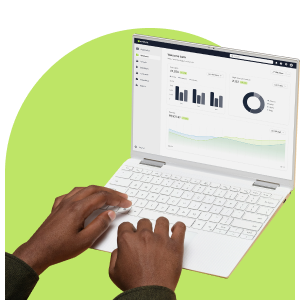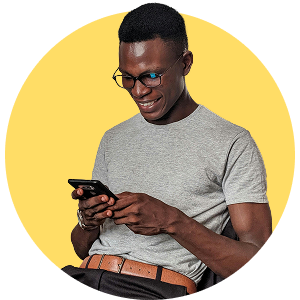The size of an email is not something we are always conscious of. The only time we stop to consider the email size is when we have to upload an attachment. Recently, the Everlytic servers were taking longer to send larger emails, which in turn slowed down our sending speed on all emails.
In an effort to maintain sending speeds, Everlytic now prioritises mails according to size. Any email that is more than 350KB large will be moved down the queue, while we send smaller emails first. To ensure that your email size isn’t above 350KB, check your content for the following contributing factors.
Attachments
Large attachments also affect the size of your final mailer. Try to keep the attachment size as small as possible. Alternatively, consider inserting a link to a webpage where subscribers can download the files separately.
Embedded Images
Embedded images download automatically when a subscriber opens an email. These images are within the email, increasing its size. Embedding images is not a recommended practice as some servers simply don’t allow images to download automatically. It is something attributed to spammers and in turn could lead to increasing your spam score.
CSS
Embedding fonts and other media into the CSS of the HTML code can increase the size of your email. We do not recommend code embedding techniques when coding your emails. Use our array of email building tools including pre-designed templates, a WYSIWYG editor, and various composition tools.
Grammarly
Grammarly is a grammar checking application that corrects documents both offline and online. The Grammarly plugin adds 1.1MB of hidden code to the email which significantly increases the size of your mailer. Delete the plugin from your browser, or check your grammar online then copy and paste the final text into your email. If you compose an email while the Grammarly plugin is active, you will have to delete the email and create a new one with the plugin deleted. The system has a pop-up alert informing you that Grammarly is installed, and to continue you must disable it. If you have not disabled Grammarly, you can edit the CSS to remove the unneeded code. The system cannot automatically remove it for you.
New System Notification
A notification has now been included into the product when your email is close to the 350KB threshold. It will appear in the confirmation page of email composition, as well as in the form of an icon on the affected message in Email History.