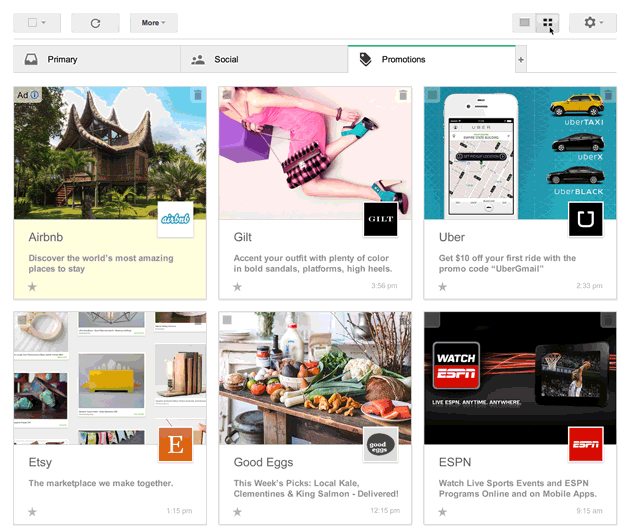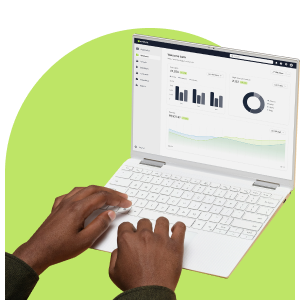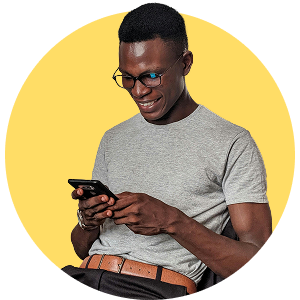You may have heard buzz in the grapevine that Gmail has another new feature email marketers need to take note of — Gmail’s new Grid View. While it’s not fresh off the press, Gmail has not yet given us a release date of the new grid view. You can, however, request to sign up for the trial update here (currently only available in English).
Most of last year, Gmail had email marketers talking about their tabbed inbox. The topic mostly centred on whether or not the promotions tab would increase or decrease open rates. Gmail has decided to spice up the promotions tab by adding their grid view — kind of like an online window display.
What Email Marketers Need to Know:
Toggle between views
The grid view does not replace the current display in the promotions tab; it comes as an additional view that users can toggle between. It’s therefore important to set up your mail with both views in mind.
Set up the image you want displayed
Gmail will use an algorithm to predict which image in your mailer is most relevant. It will display the one chosen. However, markup code can be used to indicate the image you would like displayed in the grid view. Ensure your chosen image is at least 580px x 400px. Larger images will be resized, but should fit within those dimensions for optimal viewing.
Optimise email content
From name and subject line will be affected by this new display. To ensure nothing is cut off, keep within Gmail’s guidelines of 20 characters for the from name and 75 characters for the subject line.
Sign up for Google+ to avoid being penalised
If your brand does not have a Google+ page, your emails will only have a grey initial and no branded image in the grid view. Avoid this by signing up your brand to a Google+ account.
Watch this space for more on Gmail’s grid view and its official release date.
UPDATE: Having a verified Google Plus page is not enough for your branded logo to appear on the promotions tab. If your logo is not appearing, there may be an issue with your newsletter domain matching your Google Plus domain. Alternatively, you can insert extra code into the HTML of your newsletter to make your logo appear. Read more here.
Image Source: Official Gmail Blog